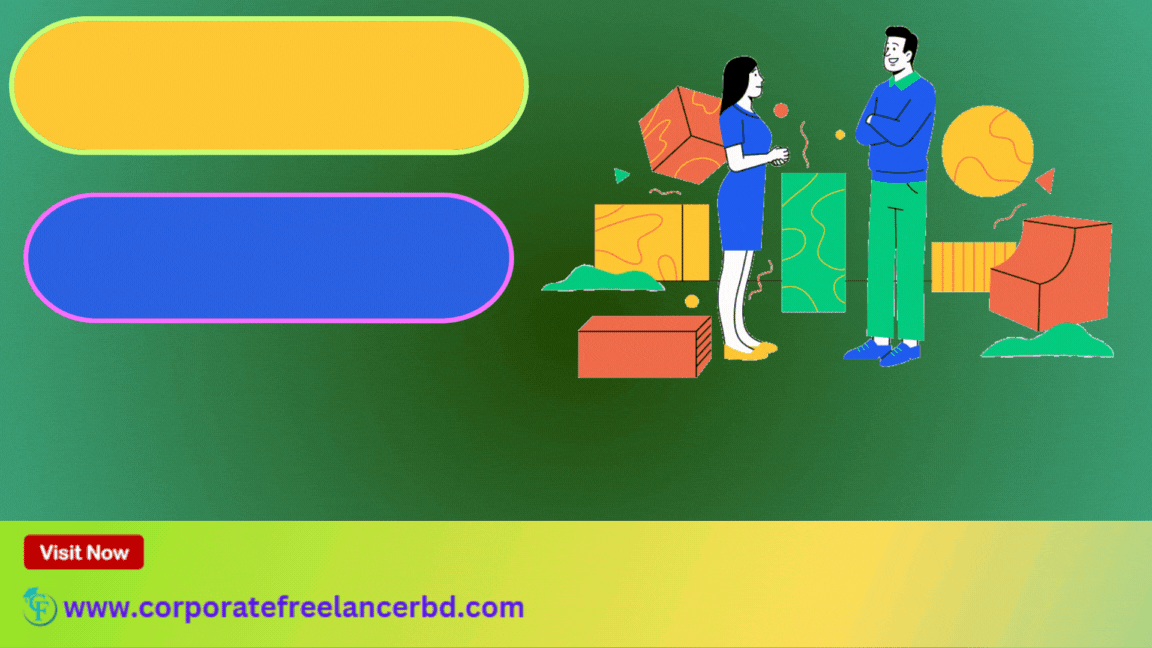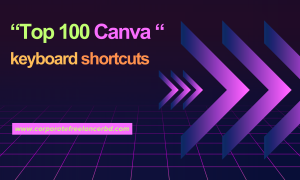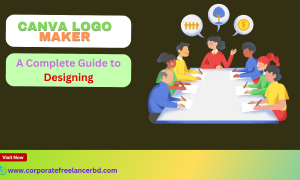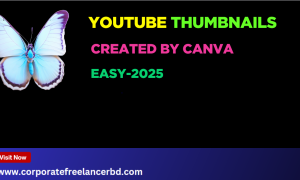Canva resume- Create professional CV with Canva
Designing a professional resume with Canva is surprisingly straightforward and yields impressive results. Here’s a step-by-step guide to help you craft a standout CV:
1.Sign Up or Log In to Canva:
- Go to the Canva website or open the Canva app.
- Sign up for a free account if you don’t have one, or log in with your existing credentials.
2.Search for Resume Templates:
- In the search bar, type “resume” or “CV.”
- Canva offers a vast library of professionally designed resume templates, catering to various industries and styles.
3.Browse and Select a Template:
- Scroll through the templates and preview them. Consider your industry, the type of role you’re applying for, and your personal style.
- Look for templates with a clean layout, clear headings, and sufficient space for your information.
- Click on a template you like to start editing.
4.Customize Your Information:
- Personal Details: Update the name, contact information (phone number, email, LinkedIn profile URL, location – optional), and professional website (if applicable).
- Summary/Objective: Replace the placeholder text with a concise and compelling summary of your skills and career goals (if you have significant experience) or an objective statement (if you’re an entry-level candidate). Tailor this to each job application.
- Work Experience: For each previous role, include:
Job Title
- Company Name and Location
- Dates of Employment (Month, Year – Month, Year)
- Use bullet points to describe your responsibilities and achievements. Focus on quantifiable results and action verbs.
Education: List your degrees, certifications, and relevant coursework. Include:
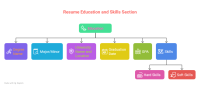
- Degree Name
- Major/Minor
- University Name and Location
- Graduation Date (or Expected Graduation Date)
- GPA (if it’s strong and relevant)
- Skills: Create a section for your hard skills (technical proficiencies, software knowledge, languages) and soft skills (communication, teamwork, problem-solving). Use keywords relevant to the jobs you’re targeting.
- Awards and Recognition (Optional): Include any relevant awards, honors, or recognitions.
Projects (Optional): If you’re in a creative or technical field, showcase personal or academic projects that demonstrate your skills.
Adjust the Design
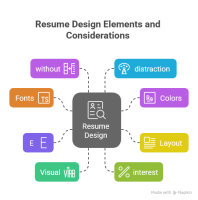
- Fonts: Canva offers a wide range of fonts. Choose professional and easy-to-read options. Ensure consistency in font styles and sizes throughout your resume.
- Colors: The color palette should be professional and not too distracting. You can use your personal branding colors or stick to classic options like black, white, and a subtle accent color.
- Layout: Adjust the spacing, alignment, and section order to ensure readability and visual appeal. You can move elements around, resize them, and delete sections you don’t need.
- Icons (Optional): Canva has a library of icons you can use sparingly to add visual interest to sections like contact information or skills. Ensure they are professional and not overly decorative.
6.Proofread Carefully:
This is the most crucial step. Thoroughly proofread your resume for any typos, grammatical errors, or inconsistencies. Ask a friend or career advisor to review it as well.
7.Download Your Resume:
Once you’re satisfied with your design, click the “Share” button in the top right corner.
Select “Download.”
Choose the “PDF Print” option for the best quality when printing or submitting digitally. This format ensures your formatting remains consistent across different devices.
Tips for a Professional Canva Resume:
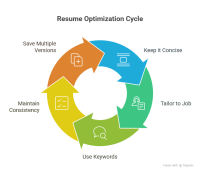
- Keep it concise: Aim for one page, especially if you have less than 10 years of experience. Prioritize the most relevant information.
- Tailor it to each job: Customize your resume for every application, highlighting the skills and experiences most relevant to the specific role.
- Use keywords: Incorporate keywords from the job description to help Applicant Tracking Systems (ATS) identify your resume.
- Maintain consistency: Ensure consistent formatting, font choices, and color usage throughout your resume.
- Save multiple versions: Keep an editable Canva version and a final PDF version for applying.
By following these steps and utilizing Canva’s user-friendly interface and professional templates, you can create a compelling and effective resume that helps you stand out to potential employers.