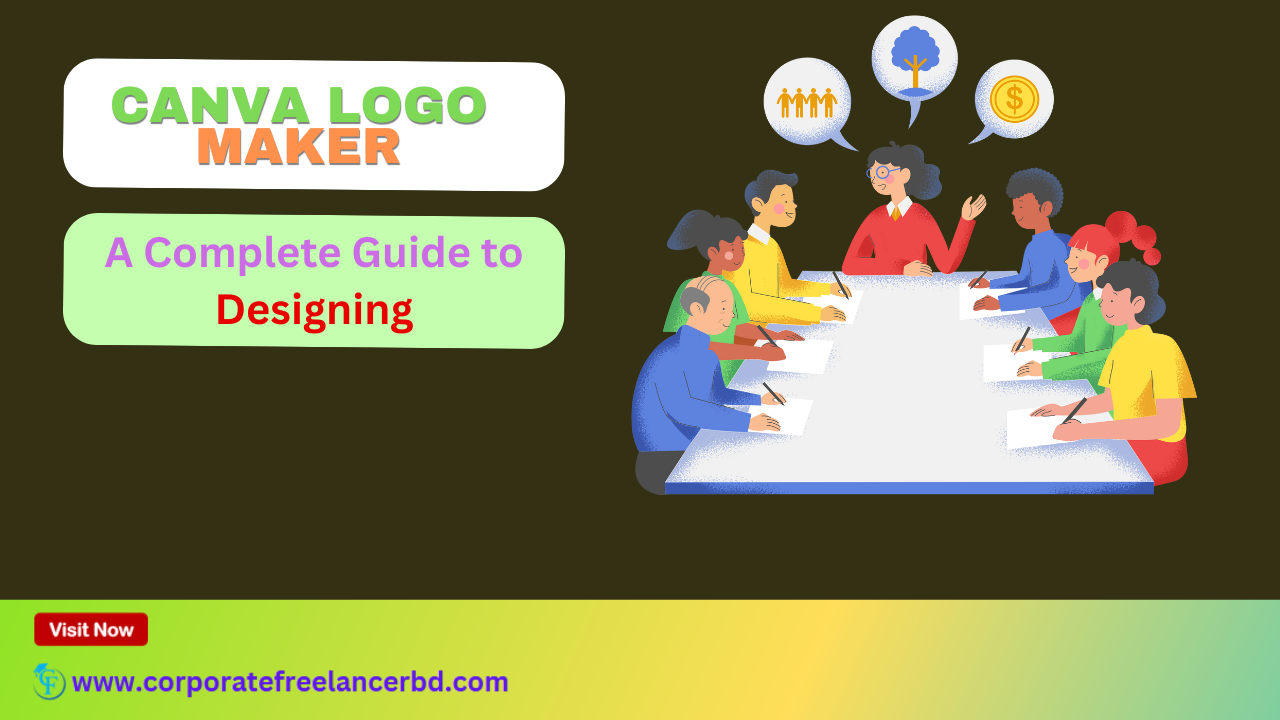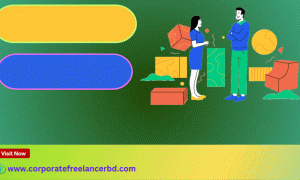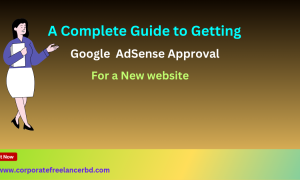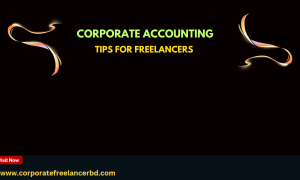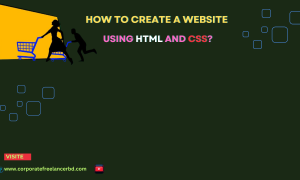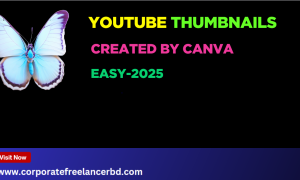Canva Logo Maker: A Complete Guide to Designing
In the digital age, your logo is often the first interaction a potential customer has with your brand. It’s the visual shorthand that conveys your company’s values, personality, and what you stand for. A well-designed logo can build trust, foster recognition, and ultimately drive business.
But what if you don’t have a huge budget for a professional designer? That’s where Canva’s Logo Maker steps in. This user-friendly tool empowers anyone, regardless of their design experience, to create a professional-looking logo in minutes. This comprehensive guide will walk you through everything you need to know about Canva’s logo maker, from its features and benefits to practical tips for designing a logo that truly represents your brand.
Why Choose Canva’s Logo Maker?
Canva’s Logo Maker isn’t the only online logo creation tool available, but it stands out for several compelling reasons:

- Ease of Use: Canva’s drag-and-drop interface is incredibly intuitive, even for complete beginners. You don’t need any prior design experience to start creating.
- Vast Template Library: Get a head start with thousands of professionally designed logo templates. These templates are fully customizable, allowing you to tailor them to your specific needs.
- Extensive Graphics and Font Library: Access a vast library of icons, illustrations, and fonts to add unique elements to your logo.
- Affordable Pricing: Canva offers a free version with plenty of features. For access to premium graphics and fonts, you can upgrade to Canva Pro, which is still very affordable compared to hiring a professional designer.
- Downloadable in Multiple Formats: Download your logo in various formats (PNG, JPG, SVG) suitable for websites, social media, and print materials.
Getting Started with Canva’s Logo Maker
Ready to dive in? Here’s a step-by-step guide to creating your logo with Canva:
- Sign Up or Log In: If you don’t already have a Canva account, sign up for free. If you do, simply log in.
- Search for “Logo Maker”: In the Canva search bar, type “logo maker” and select the option that appears.
- Choose a Template or Start from Scratch: Browse the template library and select a template that aligns with your brand’s style. Alternatively, you can start with a blank canvas for a completely custom design.
- Customize Your Logo: This is where the fun begins! Use Canva’s editing tools to customize your logo:
- Edit the Text: Change the font, size, color, and spacing of your company name and tagline.
- Add or Replace Graphics: Explore Canva’s extensive library of icons and illustrations. Search for relevant keywords to find graphics that represent your brand.
- Adjust Colors: Change the colors of your logo elements to match your brand’s color palette. You can use Canva’s color picker or enter specific hex codes.
- Resize and Position Elements: Drag and drop elements to arrange them in a visually appealing layout. Use Canva’s alignment tools to ensure everything is perfectly aligned.
- Add Background: Consider adding a background color or image to your logo. Make sure the background complements your logo elements and doesn’t distract from the overall design.
- Download Your Logo: Once you’re happy with your design, click the “Download” button. Choose the appropriate file format for your needs (PNG for web, SVG for scalability) and download your logo.
Tips for Designing a Great Logo with Canva
Creating a memorable and effective logo requires more than just using the tools. Here are some key design principles to keep in mind:
- Keep it Simple: A simple logo is easier to recognize and remember. Avoid cluttering your logo with too many elements or complex designs.
- Reflect Your Brand Identity: Your logo should accurately represent your brand’s values, personality, and target audience. Consider the message you want to convey and choose design elements that support that message.
- Choose the Right Colors: Colors evoke emotions and associations. Research color psychology to choose colors that align with your brand’s identity. Use a limited color palette (2-3 colors) for a cohesive look.
- Select the Right Fonts: Your font choice can significantly impact your logo’s overall look and feel. Choose fonts that are legible, professional, and consistent with your brand’s style. Use no more than two different fonts in your logo.
- Consider Scalability: Your logo should look good at any size, from a small favicon to a large banner. Choose vector-based graphics (like SVG) to ensure your logo remains sharp and clear at any resolution.
- Get Inspired, But Don’t Copy: Look at logos from other companies in your industry for inspiration, but avoid directly copying their designs. Aim to create something unique and original that sets your brand apart.
- Test Your Logo: Before finalizing your logo, get feedback from others. Ask them what they think your logo represents and if it resonates with your brand. Test your logo on different backgrounds and in different sizes to ensure it looks good in all contexts.
Leveraging Canva Pro for Enhanced Logo Design
While Canva’s free version offers a solid foundation for logo design, upgrading to Canva Pro unlocks a range of powerful features that can take your logo to the next level:
- Access to Premium Graphics and Fonts: Canva Pro provides access to a vast library of premium icons, illustrations, and fonts that aren’t available in the free version. This allows you to create a more unique and professional-looking logo.
- Brand Kit: Create a brand kit to store your logo, color palette, and fonts. This makes it easy to maintain brand consistency across all your designs.
- Transparent Backgrounds: Download your logo with a transparent background, which is essential for placing your logo on various backgrounds without any unsightly white boxes.
- Magic Resize: Instantly resize your logo for different platforms, such as social media profiles, website headers, and print materials.
- Team Collaboration: Collaborate with team members on your logo design in real-time.
Avoiding Common Logo Design Mistakes
Even with a powerful tool like Canva, it’s easy to fall into common logo design traps. Here are some mistakes to avoid:
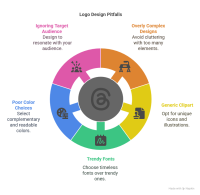
- Overly Complex Designs: As mentioned earlier, simplicity is key. Avoid cluttering your logo with too many elements or intricate details.
- Generic Clipart: Using generic clipart can make your logo look unprofessional and unoriginal. Opt for unique icons and illustrations that truly represent your brand.
- Trendy Fonts: While trendy fonts may look appealing at first, they can quickly become dated. Choose timeless fonts that will stand the test of time.
- Poor Color Choices: Using clashing colors or colors that are difficult to read can make your logo unappealing. Choose colors that complement each other and are easy on the eyes.
- Ignoring Your Target Audience: Your logo should resonate with your target audience. Consider their preferences and design your logo accordingly.
Beyond the Logo: Building Your Brand Identity
Your logo is just one piece of the puzzle when it comes to building a strong brand identity. It’s important to consider all the visual elements that represent your brand, including your color palette, typography, and overall design style.
Use Canva to create a cohesive brand identity across all your marketing materials, from your website and social media profiles to your business cards and brochures. This will help you build brand recognition and create a consistent brand experience for your customers.
Conclusion: Empowering Your Brand with Canva’s Logo Maker
Canva’s Logo Maker is a powerful tool that empowers anyone to create a professional-looking logo, regardless of their design experience. By following the tips and guidelines outlined in this guide, you can create a logo that accurately represents your brand, resonates with your target audience, and helps you achieve your business goals.
So, what are you waiting for? Start designing your logo today and take your brand to the next level!