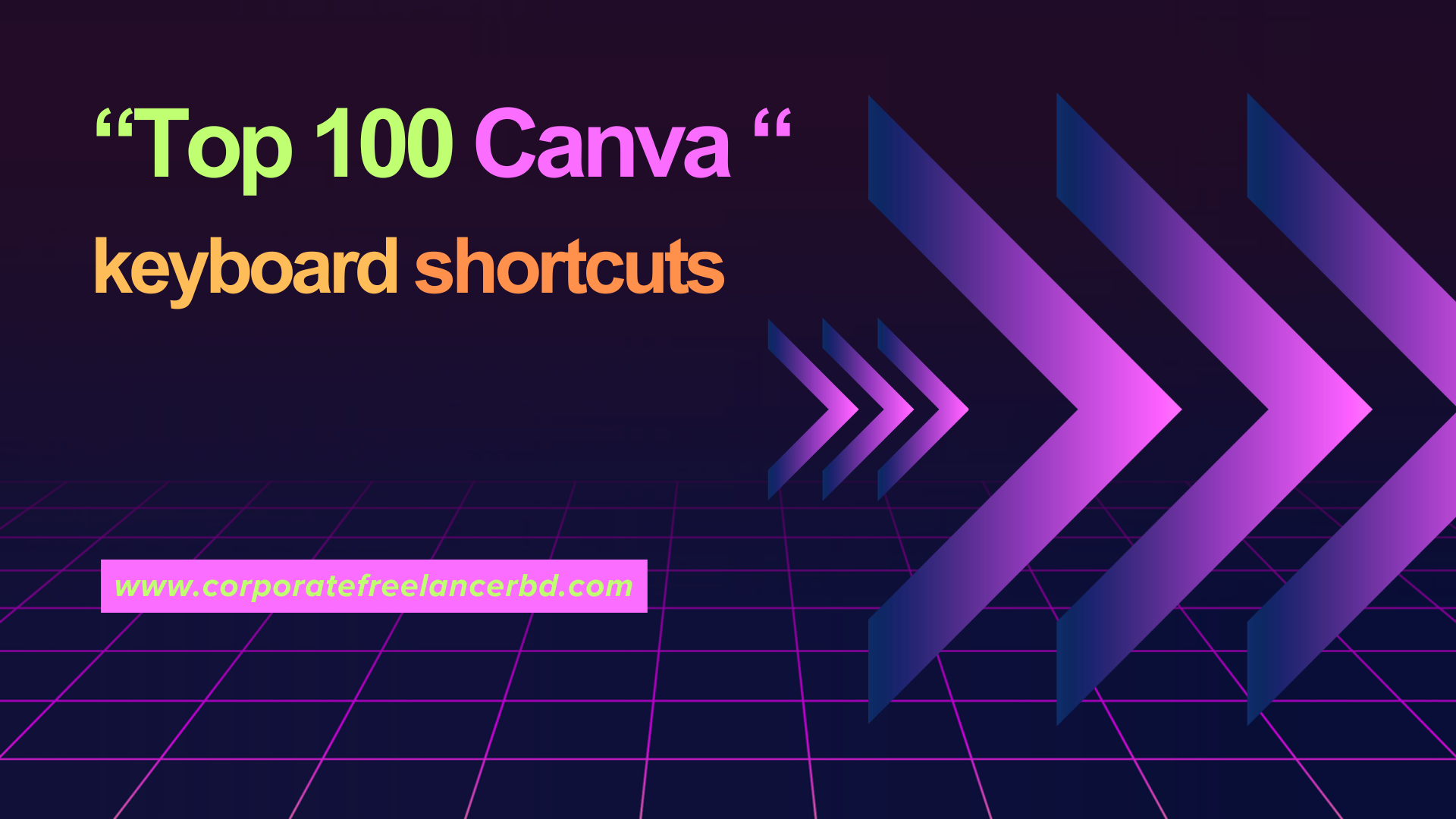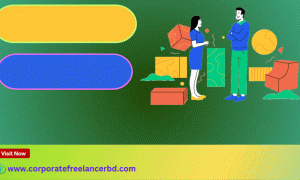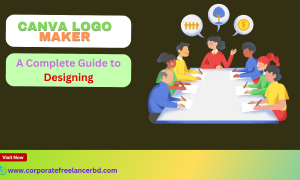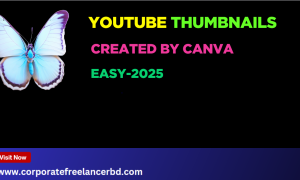Here are theTop 100 Canva keyboard shortcuts to help you design faster and more efficiently:
General Shortcuts
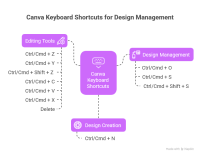
1.Ctrl/Cmd + N – Create a new design
2.Ctrl/Cmd + O – Open an existing design
3.Ctrl/Cmd + S – Save your design
4.Ctrl/Cmd + Shift + S – Save as a copy
5.Ctrl/Cmd + Z – Undo
6.Ctrl/Cmd + Y / Ctrl/Cmd + Shift + Z – Redo
7.Ctrl/Cmd + C – Copy
8.Ctrl/Cmd + V – Paste
9.Ctrl/Cmd + X – Cut
10.Delete – Remove selected element
Editing & Alignment
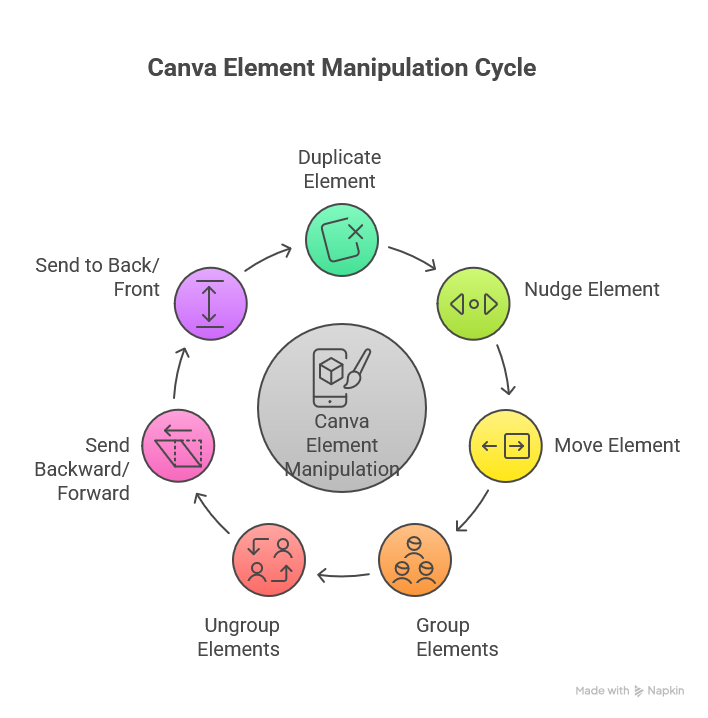
11.Ctrl/Cmd + D – Duplicate selected element
12.Arrow Keys – Nudge selected element
13.Shift + Arrow Keys – Move element in larger increments
14.Ctrl/Cmd + G – Group selected elements
15.Ctrl/Cmd + Shift + G – Ungroup elements
16.Ctrl/Cmd + [ ] – Send element backward/forward
17.Ctrl/Cmd + Shift + [ ] – Send element to back/front
Text Formatting
18.Ctrl/Cmd + B – Bold text
19.Ctrl/Cmd + I – Italicize text
20.Ctrl/Cmd + U – Underline text
Note: These shortcuts work on both Windows (Ctrl) and Mac (Cmd).
Here are 20+ advanced Canva keyboard shortcuts to supercharge your design workflow:
Advanced Editing Shortcuts
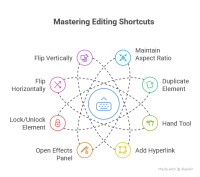
22.Hold Shift while resizing – Maintain aspect ratio (no stretching)
23.Hold Alt/Option while dragging – Duplicate an element quickly
24.Hold Space + Drag – Temporarily switch to the Hand tool (pan around the canvas)
25.Ctrl/Cmd + K – Add a hyperlink to text/element
26.Ctrl/Cmd + E – Open the Effects panel for the selected element
27.Ctrl/Cmd + Shift + L – Lock/unlock an element in place
28.Ctrl/Cmd + Shift + H – Flip horizontally
29.Ctrl/Cmd + Shift + V – Flip vertically
Zoom & Navigation
30.Ctrl/Cmd + +/- – Zoom in/out
31.Ctrl/Cmd + 0 – Reset zoom to 100%
32.Ctrl/Cmd + 1 – Fit canvas to screen
Alignment & Distribution
33.Ctrl/Cmd + Shift + ↑↓←→ – Align selected elements (top, bottom, left, right)
34.Ctrl/Cmd + Alt/Option + H – Distribute horizontally
35.Ctrl/Cmd + Alt/Option + V – Distribute vertically
Text & Typography
36.Ctrl/Cmd + Shift + >/< – Increase/decrease font size
37.Ctrl/Cmd + Shift + C – Copy style (format painter)
38.Ctrl/Cmd + Shift + V – Paste style
39.*Ctrl/Cmd + * – Toggle bullet points (for text boxes)
Color & Effects
40.G – Open the color gradient picker (for shapes/text)
41.Shift + Click on multiple elements – Select multiple items at once
42.Ctrl/Cmd + Shift + M – Open the Magic Switch tool (Pro feature)
Miscellaneous Pro Tips
43.Double-click on text – Quickly edit text
44.Double-click on a frame – Replace image inside
45.Hold Alt/Option + Scroll – Zoom in/out smoothly
46.Ctrl/Cmd + Enter – Play a presentation (if in Slideshow mode)
47.Ctrl/Cmd + P – Open the position/size panel for precise adjustments
Here are 30+ ultra-niche keyboard shortcuts and hidden :
Next-Level Workflow Shortcuts
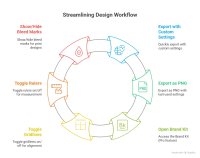
48.Ctrl/Cmd + Alt/Option + S – Quickly export with custom settings (bypasses menu)
49.Ctrl/Cmd + Shift + E – Export as PNG (with last-used settings)
50.Ctrl/Cmd + Shift + P – Open the Brand Kit (Pro)
51.Ctrl/Cmd + . – Toggle gridlines on/off for alignment
52.Ctrl/Cmd + ; – Toggle rulers on/off
53.Ctrl/Cmd + Shift + R – Show/hide bleed marks (for print designs)
Advanced Design Hacks
54.Hold ~ (tilde) + Drag – Free rotate an element without the rotation handle
55.Ctrl/Cmd + Shift + Alt/Option + Arrow Keys – Nudge in 1px increments (micro-adjustments)
56.Shift + Click + Resize – Scale from the center (instead of the corner)
57.Alt/Option + Hover Over Spacing – See exact pixel distances between elements
58.Ctrl/Cmd + Shift + U – Ungroup all nested groups at once
Text & Font Ninja Moves
59.Ctrl/Cmd + Shift + F – Open Font Search instantly
60Ctrl/Cmd + Alt/Option + +/- – Adjust letter spacing (kerning)
61.Ctrl/Cmd + Alt/Option + ↑↓ – Adjust line spacing (leading)
62.Ctrl/Cmd + L – Left-align text (no mouse needed)
63.Ctrl/Cmd + R – Right-align text
64.Ctrl/Cmd + J – Justify text
Animation & Video Shortcuts (Pro)
65.A – Add animation to selected element
66.Ctrl/Cmd + Shift + [ or ] – Trim video/audio clips (in the editor)
Zoom & Navigation Secrets
67.Z + Click – Zoom in at a specific point
68.Alt/Option + Z – Zoom to fit selection
69.Ctrl/Cmd + Shift + 0 – Toggle full-screen mode
Secret Navigation & Canvas Control
70.Ctrl/Cmd + Alt/Option + I – Toggle invisible element selection (select hidden/locked layers)
71.Ctrl/Cmd + Shift + Numpad [1-9] – Save custom zoom presets (Numpad required)
72.Ctrl/Cmd + Mouse Scroll – Horizontal scroll (if trackpad doesn’t support it)
73.Middle Mouse Button + Drag – Pan canvas (like Photoshop)
Advanced Object Manipulation
74.Ctrl/Cmd + Alt/Option + G – Deep ungroup (breaks apart nested groups recursively)
75.Ctrl/Cmd + Alt/Option + Arrow Keys – Nudge with snap disabled (for pixel-perfect placement)Shift + Double-Click a Corner Handle – Scale proportionally from opposite corner
76.Alt/Option + Drag Guide – Create a guide from ruler without clicking
Text & Typography Black Magic
77.Ctrl/Cmd + Alt/Option + Shift + >/< – Adjust font size in 0.1px increments
78.Ctrl/Cmd + Alt/Option + K – Kern between two letters (place cursor first)
79.Ctrl/Cmd + Alt/Option + L – Convert text to outlines (vector shapes, Pro)
80.Ctrl/Cmd + \ – Toggle strikethrough (hidden, no menu button)
Color & Effects Mastery
81.Alt/Option + Click Color Picker – Sample color from anywhere on screen (even 82.outside Canva)Shift + Click Color in Palette – Add to custom colors without opening menu
83.Ctrl/Cmd + Alt/Option + E – Apply last-used effect to new element
84.Ctrl/Cmd + Alt/Option + B – Toggle background remover on images
Charts & Data Viz Shortcuts
85.Ctrl/Cmd + Alt/Option + C – Convert table to chart (Pro)
86.Ctrl/Cmd + Shift + D – Swap data in charts (keep design, change numbers)
87.Alt/Option + Click Chart Segment – Explode single pie slice
Video Editing Secrets
88.J / K / L – Video playback controls (J=rewind, K=pause, L=forward)
89.Ctrl/Cmd + Alt/Option + Drag Trim Handle – Slip edit (adjust in/out points without moving clip)
90.Ctrl/Cmd + ] / [ – Ripple trim (cut and close gap automatically)
Miscellaneous Power Moves
91.Ctrl/Cmd + Shift + Alt/Option + T – Insert current time (dynamic text field)
92.Ctrl/Cmd + Shift + Alt/Option + D – Insert current date (auto-updating)
93.3Ctrl/Cmd + Shift + W – Toggle dark mode (app UI, not design)
For Developers & Automation (Beta Features)
94.Ctrl/Cmd + Shift + Alt/Option + M – Open API playground (if enabled)
95.Ctrl/Cmd + Shift + E – Export as SVG code (hidden in some workspaces)
96.Type “$$” in text box – Insert live currency conversion (Pro)
Debugging & Hidden Tools
97.Ctrl/Cmd + Shift + Alt/Option + L – Force reload Canva (no cache)
98.Ctrl/Cmd + Shift + F12 – Open hidden developer console (Chrome only)
99.Ctrl/Cmd + Alt/Option + B – Toggle background remover
100.Alt/Option + Drag Color Slider – Fine-tune HSB/RGB values without mouse.